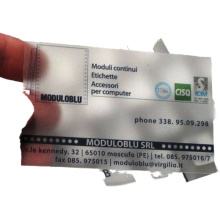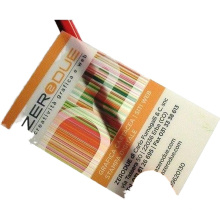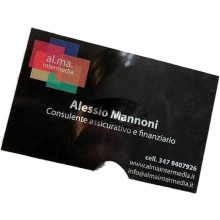Common fault analysis and maintenance of 24 cases of motherboard
2021-04-25
Nowadays, the integration of the motherboard is getting higher and higher, and the maintenance of the motherboard is becoming more and more difficult, and often requires special digital detection equipment to complete. However, some motherboard common faults do not require special testing equipment, you can solve it yourself. Here are some typical examples of motherboard fault repair. I hope everyone can learn the basic solution to the motherboard fault.
First, boot no display fault [Example 1]: The motherboard does not start, there is no display at boot, there is a memory alarm sound ("嘀嘀" is called non-stop)
This article refers to the address: http://
The cause of the fault: The fault of the memory alarm is more common, mainly caused by poor memory contact. For example, the memory stick is not standardized, and the memory stick is a little thin. When the memory is inserted into the memory slot, there is a certain gap; the gold finger process of the memory stick is poor, the surface of the gold finger is poorly plated, and the time is long, the oxide layer on the surface of the gold finger Gradually thickening, resulting in poor memory contact; the quality of the memory slot is inferior, the contact between the reed and the gold finger of the memory stick is not real and so on.
Solution: Open the chassis, carefully clean the gold finger of the memory module with the eraser, remove the memory module and re-insert it, and fill the gap between the two sides of the memory slot with hot melt adhesive to prevent oxidation during use. Note: When unplugging the memory module, be sure to unplug the main unit to prevent accidental burning of the memory.
[Example 2]: The motherboard does not start, there is no display at boot, there is a video card alarm sound (one long and two short beeps)
The cause of the failure: Generally, the graphics card is loose or the graphics card is damaged. Solution: Open the chassis and reinsert the graphics card. To check if there is a small foreign object in the AGP slot, otherwise the graphics card will not be plugged into the position; for the motherboard using the voice alarm, the content of the voice prompt should be carefully identified, and the corresponding fault should be solved according to the content.
If the above method still handles the alarm, it may be that the chip of the graphics card is broken, and the graphics card is replaced or repaired. If you hear a "嘀" self-test after booting, the monitor is normal but there is no image, insert the graphics card on other motherboards, use normal, that is, the graphics card is not compatible with the motherboard, you should replace the graphics card.
[Example 3]: The motherboard does not start, there is no display at startup, no alarm sound
The cause of the failure: There are many reasons, mainly the following.
Solution: Exclude one by one for the following reasons. You are required to be familiar with the digital circuit analog circuit, you will use a multimeter, and sometimes you need to check the fault with the DEBUG card.
(1) CPU problems The CPU does not have power: You can use the multimeter to test three (or one) field tubes and three (or one) rectifier diodes around the CPU to check if the CPU is damaged.
There is a missing or loose needle in the CPU socket: this type of fault is manifested as a non-lighting or occasional crash. It is necessary to open the top cover of the surface of the CPU socket and carefully observe whether there are deformed pins with eyes.
The fan fixing clip of the CPU socket is broken: other fixing methods can be considered, and it is generally not necessary to replace the CPU socket, because manual welding is easy to leave a hidden trouble. SOCKET370 CPU, the heat sink is fixed through the CPU socket, if the fixed spring piece is too tight, you must be careful when disassembling, otherwise it will cause the plastic clip to break, there is no way to fix the CPU fan.
The CPU frequency set in CMOS is wrong: as long as the CMOS is cleared. Clear the CMOS jumper is generally near the lithium battery of the motherboard, its default position is generally 1, 2 short circuit, as long as it is changed to 2, 3 short circuit for a few seconds to solve the problem, for the old motherboard, such as looking for To the jumper, just remove the battery, wait until the boot display enters the CMOS settings, then turn it off, and install the battery to discharge the CMOS.
(2) There is a problem with the motherboard expansion slot or expansion card. Because there is a problem with the motherboard expansion slot or the expansion card, the motherboard does not respond after the expansion card such as the graphics card and the sound card is plugged in. For example, brute force disassembly of the AGP graphics card, causing the AGP slot to crack, can cause such failures.
(3) Memory problems
The motherboard does not recognize the memory, memory corruption or memory mismatch: some old motherboards are more picky memory, once plugged into the memory that the motherboard does not recognize, the motherboard will not boot, and even some motherboards have no fault prompts (tweet). In addition, if you plug in different brands and types of memory, it sometimes causes such failures.
Broken needle or cauterization of the memory slot: Sometimes due to excessive force or improper installation method, the reed in the memory slot may be deformed and broken, so that the memory slot is scrapped. Note: When inserting or removing the memory module, use vertical force and do not shake it from side to side. Before removing or inserting a memory module, be sure to unplug the power of the main unit to prevent the memory from being charged when the STR function is used, and the memory module is burned out. In addition, the memory should not be installed reversed, so as not to burn the memory after power-on. However, the current motherboards generally have a foolproof design and will not be inserted.
(4) The BIOS of the motherboard is destroyed. The BIOS of the motherboard stores important hardware data. At the same time, the BIOS is also a relatively fragile part of the motherboard, which is extremely vulnerable to damage. Once damaged, the system will not operate.
This type of failure usually occurs because the motherboard BIOS is corrupted by the CIH virus. After the BIOS is destroyed by the virus, all the data in the hard disk will be lost. You can check whether the data of the hard disk is intact, in order to judge whether the BIOS is damaged. When there is a DEBUG card, you can also judge whether the BIOS indicator on the card is on. . When the BIOS BOOT block is not destroyed, the monitor does not light up after startup, and the PC speaker has a "beep" alarm sound; if the BOOT is destroyed, then the power and hard disk lights are on after the power is turned on, the CPU fan turns, but does not start. At this time, the BIOS can only be rewritten by the programmer.
You can also plug in the ISA graphics card to see if there is any display (if prompted, you can follow the prompt steps.) If there is no boot screen, you can do a floppy disk that automatically updates the BIOS and re-flash the BIOS, but there is After the motherboard BIOS is destroyed, the floppy drive does not work at all. At this time, it is recommended to find a service provider to write the BIOS update file to the BIOS with a code writer.
(5) There is a problem with the battery used in CMOS. When the power switch is pressed, the hard disk and power light are on, the CPU fan turns, but the host does not start. When the battery is removed, it can be started normally.
(6) Motherboard automatic protection lock Some motherboards have automatic detection and protection function. When the power supply voltage is abnormal, or the CPU overclocks, the adjustment voltage is too high, etc., it will automatically lock and stop working. The performance is that the motherboard does not start. At this time, the CMOS can be discharged and then powered up. Some motherboards need to be unlocked when the motherboard is powered on, press and hold the RESET button.
(7) Capacitor damage on the motherboard
Check if the capacitor on the motherboard is bubbling or bursting. When the capacitor is heated by high temperature due to excessive voltage or long time, it will bubble or sputum. When the capacity of the capacitor is reduced or lost, the capacitor will lose the filtering function, which will increase the AC component in the load current. The CPU, memory, and related boards are unstable, and the performance is easy to crash or the system is unstable. A blue screen often appears.
[Example 4]: The temperature control of the motherboard is abnormal, resulting in no display on the ASUS P3B-F motherboard. The CPU temperature can be monitored. Use a 2Pin temperature monitoring cable to plug into the JTP pin next to the CPU socket. Later, during a game play, the machine suddenly blue screen, after restarting, after the CD-ROM drive and hard disk self-test, the display does not light up.
The cause of the fault: The temperature control line connected to the motherboard falls off and falls on the motherboard, causing the motherboard to automatically enter the protection state and refuse to power up. Since the CPU is now very hot, many motherboards offer strict temperature monitoring and protection. Generally, if the CPU temperature is too high, or the temperature monitoring system on the motherboard fails, the motherboard will automatically enter the protection state. Refuse to power up, or alert you.
Solution: Reconnect the temperature monitoring line and turn it on again. Note that when your motherboard does not start properly or alarm, you should first check if the temperature monitoring device of the motherboard is normal.
Second, CMOS faults
[Example 5]: The computer crashes frequently, and there is also a crash when performing CMOS settings.
The cause of the fault: Generally, the motherboard design has poor heat dissipation or the motherboard cache has problems.
Solution: If the motherboard is not good enough to cause the fault, you can touch the motherboard components around the CPU after the crash, you will find that the temperature is very hot, after the replacement of the high-power fan, the crash can be solved.
If there is a problem with the Cache, you can enter the CMOS settings and disable the Cache. Of course, after the Cache is banned, the speed of the machine will definitely be affected. If the fault cannot be solved according to the above method, it is a problem with the motherboard or the CPU. Only the motherboard or the CPU is replaced.
[Example 6]: The CMOS parameter is lost. After booting, it prompts "CMOS Battery State Low", sometimes it can be started, and it will crash after a period of use.
Cause: This phenomenon is mostly caused by insufficient CMOS power supply.
Treatment: If it is a welded battery, you can re-solder a new battery with a soldering iron; if it is a button battery, you can replace it directly; if it is a chip battery, you can replace it, preferably Replace the same model chip.
If the same phenomenon occurs after the battery is replaced, it is likely that the main board is leaking. You can check whether the diode or capacitor on the main board is damaged. You can also use the external battery with a jumper.
[Example 7]: CMOS settings cannot be saved
The cause of the malfunction: Generally, the processing method is caused by insufficient battery voltage of the motherboard: the battery can be replaced. If some motherboard battery replacement, can not solve the problem, you should check the motherboard CMOS jumper for any problems, sometimes because the CMOS jumper on the motherboard is set to clear option, or set to an external battery, it will also make CMOS The data could not be saved. If it is not the above reasons, you can judge that there is a problem with the motherboard circuit. I suggest you find a professional to repair.
[Example 8]: The motherboard antivirus is not closed, and the system cannot be installed.
In the initial stage of installing Win98, a black rectangular area suddenly appears on the screen, as if there is any prompt, and then the installation is stopped. Adjusting the display brightness and contrast switch is also ineffective, killing the virus with anti-virus software, and found no virus.
Cause: This phenomenon is more likely to occur in the newly purchased motherboard, because by default, the anti-virus settings in the new motherboard BIOS are mostly Enabled, so similar failures will occur.
Solution: Read the motherboard manual carefully. After entering the CMOS setup program, you can solve the problem by setting the "Virus Warning" option in "BIOS Features Setup" from "Enabled" to "Disabled".
[Example 9]: Mouse is not available when installing Windows or starting Windows
An old 586 computer, the mouse is not available when installing Windows or starting Windows. After replacing the mouse, the fault can still not be ruled out. Suspected that the motherboard PS / 2 mouse interface failure, get a professional motherboard detection point to check the PS / 2 mouse port is normal.
Cause: The IRQ setting in the CMOS parameter is incorrect. Such faults are common in older 586 computers, and newer motherboards generally do not have this problem.
Solution: In the power management bar of the CMOS settings, there is a Modem use IRQ project with options of 3, 4, 5, ..., NA. Generally, its default option is 3, which is set to other than 3. Interrupt the item to eliminate the fault.
In addition, on some old-fashioned 586 computers, the COM port and the LPT port are connected to the outside of the chassis by a signal cable. The connection of the signal cable varies with the motherboard. If the connection is incorrect, the mouse is not available. There are generally two ways to connect them:
(1) The signal lines are sequentially connected to the connector in the order of 1 to 9; (2) the signal lines are connected to the connection points, and the upper row of the connectors is connected to the signal lines 1, 3, 5, 7, and 9, respectively. Ranked as 2, 4, 6, and 8.
[Example 10]: Cache damage on the motherboard
The Cache on the motherboard is damaged, which means that the running software is dead or the software cannot be installed at all.
Solution: You can set the "External Cache" item to "Disable" in the CMOS settings and troubleshoot.
Third, the I / O device is not working properly [Example 11]: motherboard COM port or parallel port, IDE port failure
The cause of the fault is generally caused by the user plugging in the relevant hardware.
Solution: You can use a multi-function card instead. However, before replacing, you must first disable the COM port and parallel port on the motherboard. Note that some motherboards must be disabled with the IDE port for normal use.
[Example 12]: The keyboard interface on the motherboard cannot be used.
Connected to a good keyboard, power on self-test, the prompt "Keyboard Interface Error" after the crash, unplug the keyboard, re-insert and then start the system normally, after a period of time the keyboard does not respond.
Cause: The keyboard is plugged in multiple times, causing the keyboard interface of the motherboard to be loose.
Solution: Remove the motherboard and solder it again with a soldering iron. If the keyboard is plugged in, causing a fuse on the motherboard to be broken (marked as Fn on the motherboard), replace it with a 1 ohm / 0.5 watt resistor [Example 14]: The printer on the motherboard is damaged.
For microcomputers above 486, the parallel port of the printer is mostly integrated on the motherboard, which is prone to such failures and cannot be printed.
Cause: The cable of the printer is plugged and unplugged, which is the most likely to cause damage to the parallel port on the motherboard.
Solution: Check if the printer supports DOS printing. In pure DOS state, use DIR>PRN (only for dot matrix printers and some lasers, inkjet printers) to check whether the printing is normal; check the motherboard manual, pass "prohibited or allowed" On the motherboard, the parallel port function "related jumper, set "shield" the parallel port function on the motherboard (or shielded by CMOS settings), and then add a multi-function card to the ISA expansion slot.
[Example 15]: The soft/hard disk controller on the motherboard is damaged.
Fault reason: Starting from 486, most motherboards integrate a soft/hard disk controller, and the controller damage is mostly caused by hot plugging.
Solution: Deal with the following situations separately.
(1) The floppy disk controller is damaged. You can change the jumper or CMOS settings on the motherboard. Add a multi-function card to get it.
(2) If the hard disk controller is bad, if the hard disk is less than 528MB, you can add a multi-function card; if the hard disk is larger than 528MB, you need to update the motherboard BIOS or use related software.
[Example 16]: IDE wiring error, can not find the hard disk
A 40GB host, after a double hard drive copy, reconnect the main hard drive and boot, the machine prompts that no IDE device can be found, can not find the hard drive can not enter WinXP. After rebooting into the CMOS setup program, it was found that no IDE device was detected, and no other hard disk was detected.
Cause of failure: This type of failure often occurs. If the hard disk itself is not damaged, the IDE cable of the motherboard is incorrectly connected or the IDE port is damaged, which may cause such a malfunction. In addition, similar situations can occur if the jumper is not changed in time when the hard disk is attached. This example is caused by an error in the IDE wiring. The Slave port of the ATA/100 hard disk cable is connected to the hard disk.
Solution: Replace it with the Master interface.
Fourth, power supply failure
[Example 17]: After the power switch or RESET button is damaged, it will automatically shut down after a few seconds.
Cause: Many switches and indicators on the chassis, headphone jacks, and USB jacks are of poor quality. If the RESET button is pressed, it will not play. After the power is turned on, because the host is always in the reset state, after pressing the power switch, the host will have no reaction, and the power supply and the hard disk will not light up. The fan does not turn.
Solution: Open the chassis and repair the power switch or RESET button. The power supply on the main board is mostly a switching power supply. The power tube used is a separate device. If it is damaged, just replace the power tube and capacitor.
[Example 18]: The power supply socket has a virtual connection and is loose.
This kind of situation is rare, and there will be restarts from time to time.
Solution: When checking, you can shake the power cable of each interface part by hand to see if there is any fault.
[Example 19]: The fuse resistor on the main board is blown
There is a phenomenon that the keyboard and mouse cannot be found and the USB mobile device cannot be used.
Cause: The fuse resistor on the main board is blown.
Treatment method: The method of discrimination is also simple, and the continuity of the multimeter is measured using a resistance file of the multimeter. If it is true that the fuse is blown, use a resistor of about 0.5OHM instead.
[Example 20]: The power supply is not enough. The machine is configured as nForce2 motherboard, Athlon XP 1700+ (overclocked to 2400+) CPU. You must press the "Power" button several times each time to turn on the computer, sometimes it is still detecting. The hard disk is stuck, and restarting usually solves the problem.
The cause of the failure: The power of the Athlon XP 2400+ has reached 70W, and the circuit design of the nForce2 motherboard requires very high stability of the power supply.
Solution: Replace the brand-name high-power power supply to eliminate the fault. The poor quality power supply of the chassis will cause great damage to the various components of the computer. Players of nForce2 motherboards are recommended to prepare a 300~350W brand name (such as Great Wall, Buffalo, Huntkey, etc.).
Five, hardware compatibility failure
[Example 21]: The motherboard is not compatible with the display.
The computer is configured as an elite P6ISA-II motherboard (i815E chipset) and a Samsung 750S monitor. After the driver is installed, the monitor will appear horizontally when it is turned on. After the reboot, the monitor is not visible. By replacing the accessories with the replacement method, it was found that when the P6ISA-II motherboard is used with the Samsung 750S, the fault will occur, and if the motherboard is matched with other monitors, the fault will not occur. Cause: The motherboard and the monitor are not compatible. Solution: Replace the motherboard or monitor to solve the problem.
[Example 22]: The motherboard is not compatible with the graphics card driver.
The main configuration of the computer is Lenovo SX2EP motherboard (i815EP), UNIKA speed with 1500 graphics card. Installation, formatting the hard drive and installing the system are all fine. However, after installing the driver, the following fault occurred: the computer was not properly shut down. After clicking "Turn off the computer" from the start menu, the shutdown screen was delayed and left the screen, and then the computer started itself. If the graphics card driver is installed first, the shutdown is normal; after the motherboard driver is installed, the computer will automatically restart when it is shut down.
Cause: The motherboard is not compatible with the UNIKA Speed 1500 driver.
Solution: Replace the motherboard or graphics card, the fault can be solved smoothly.
[Example 23]: The motherboard and the memory are not compatible. The machine is an nForce2 motherboard. It adds a 256MB Kingmax DDR400 (TinyBGA package) memory, which is combined with the original memory to form a dual channel mode. However, after adding the memory, the system becomes very unstable. When you play the game, it will automatically restart or crash from time to time.
The cause of the failure: nForce2 motherboard is more critical to the memory, in addition, Kingmax memory and many motherboards are incompatible.
Solution: nForce2 motherboard and Kingston's DDR333 (Infenion particles), DDR400 (Winbond particles) and Samsung's original memory, better cooperation, it is recommended to install such memory.
[Example 24]: The motherboard and the driver are not compatible. On some miscellaneous motherboards, sometimes this phenomenon occurs: after the motherboard driver is installed, restart the computer, you cannot enter the Win98 desktop in normal mode, or the crash, CD-ROM read The speed is slow, and the driver cannot be uninstalled under Win98.
Cause: The motherboard is not compatible with the driver.
Solution: Find the latest motherboard driver reinstallation, the problem can generally be solved. If not, you can reinstall the system.
Chinahae Wall printer you can color and animate your office and company environments. You can print on wall, reproduce directly onto walls, any digital images, logo, brand, written, drawing, signal, etc. improving and making unique your business spaces. All walls or panels of reception, meeting room, office, corridor, hotel, restaurant, bar, school, sports building, Ceramic tile, showcase, store, medical, trade show, conference, game room etc. indoor and outdoor, you can color easily printing directly your favorite images with wall printing machine.
Wall Printing machine also can be used for canvas printing, the printing resolution reach 720x 1440dpi; Direct to wall inkjet printer Printing width no need if customer have extra lead rail; Canvas printer have three speed options, recommend 4 square meter per hour.

Vertical Wall Printer, Wall Printing Machine, Portable Vertical Wall Printer, Vertical Wall Inkjet Printer, Mural Printer, Mural Inkjet Printer, Mural Printing Machine
Advertising Banners,Business Cards Co., Ltd. http://www.whwallprinter.com